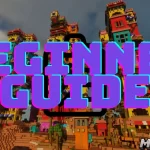Playing the Better MC modpack with friends enhances the Minecraft experience, allowing you to explore the mod’s diverse dimensions, battle bosses, and collect resources as a team. This guide will walk you through the steps for setting up and joining a multiplayer server for Better MC, as well as an alternative method to host a world without a dedicated server. By the end, you’ll be ready to dive into the multiplayer experience and enjoy Better MC with your friends.
1. Choosing Your Multiplayer Setup
To play Better MC with friends, there are two main options:
- Dedicated Server: A server specifically set up for Better MC, often with a hosting service.
- Single-Player Hosting with Essentials Mod: An alternative where you host a single-player world and invite friends directly.
Each method has its pros and cons, but both allow you to experience Better MC in a multiplayer setting.
2. Setting Up a Dedicated Server for Better MC
Setting up a dedicated server is ideal if you plan on long-term multiplayer gameplay, as it allows players to join even when the host is offline. Here’s how to do it:
Step 1: Download the Server Files
Download Better MC Modpack: Ensure you have the correct version of Better MC. Go to the website or platform where you downloaded the modpack (such as CurseForge), and locate the server files for the version of Better MC you want to play.
Check Dependencies: Verify if the modpack requires any additional dependencies, such as Forge or Fabric (usually specified on the download page). Download and install these in the server files.
Step 2: Set Up the Server
- Create a New Folder: Make a dedicated folder for the server files on your computer.
- Install Minecraft Server: Download the corresponding Minecraft server jar (matching the Better MC version) from the Minecraft website and place it in this folder.
- Add Better MC Files: Extract the Better MC modpack and move all necessary mod files into the server’s
modsfolder. - Add Essential Mods: Include any additional mods or plugins required for compatibility, such as Essentials for Fabric or Forge compatibility.
Step 3: Configure Server Settings
Open the
server.properties file and adjust settings, such as:- max-players: Set the maximum number of players.
- gamemode: Choose between survival, creative, etc.
- difficulty: Set to normal, hard, etc.
- level-name: Name of the world.
Step 4: Launch the Server
- Open a terminal or command prompt in the server folder.
- Run the server by typing
java -Xmx4G -Xms4G -jar server.jar nogui(replace4Gwith the amount of RAM you want to allocate). - Accept the EULA by opening
eula.txtand changingeula=falsetoeula=true.
Once the server launches successfully, it should be running the Better MC modpack. Share the IP address with your friends so they can join.
3. Using Essentials Mod to Host a World Without a Dedicated Server
If you’d like a simpler, quicker way to play with friends, you can use the Essentials Mod to invite friends to a single-player world. Here’s how:
Step 1: Download and Install Essentials Mod
Essentials Mod: Download the Essentials Mod compatible with Better MC (usually available on modding platforms like CurseForge).
Install Essentials: Open your Better MC modpack folder (accessible through the launcher you’re using, like CurseForge or ATLauncher) and place the Essentials mod file in the
mods folder.Step 2: Launch Better MC and Create a Single-Player World
- Open Better MC in your modded Minecraft launcher and start a new single-player world.
- Enter the world to ensure it loads properly. Once you’re inside, the Essentials Mod should activate, allowing you to invite friends.
Step 3: Invite Friends Using Essentials
- Open the Essentials Mod menu, which usually appears as new buttons or options within the Minecraft GUI.
- Select Invite Friends or similar options within the menu.
- Use the Friends List or invite code generated by Essentials to invite others. Your friends will receive the invitation and can join the game directly.
4. Connecting to the Server
Once your server is set up (or you’ve activated Essentials in single-player), you and your friends can join.
Connecting to a Dedicated Server
- Open Minecraft and go to the Multiplayer menu.
- Add Server:
- Server Name: Give it any name.
- Server Address: Enter the IP address of the server (provided by the host).
- Join Server: Once connected, you and your friends should appear together in the Better MC world.
Connecting to a Single-Player World Hosted with Essentials Mod
- Accept the Invite: Friends will receive an invitation from the host via Essentials.
- Join the World: After accepting, they will join the host’s world directly.
5. Troubleshooting Common Issues
- Mod Compatibility: Ensure that everyone has the same version of Better MC and any other mods installed. Mismatched versions can prevent connections.
- Firewall/Port Forwarding: If hosting from your own network, make sure the server’s port (usually 25565) is open. You may need to configure firewall settings or enable port forwarding on your router.
- Performance: Running Better MC can be resource-intensive, especially with multiple players. Allocate adequate RAM (at least 4-6 GB for single-player, 8+ GB for dedicated servers) to ensure smooth gameplay.
6. Optimizing Multiplayer Gameplay in Better MC
Voice Chat: Use a communication tool like Discord or TeamSpeak for better coordination, especially for boss fights or exploration missions.
Resource Sharing: Establish shared chests and storage in a central base to pool resources effectively.
Divide Roles: Assign different roles among friends, like gathering, crafting, building, or combat, to make progress faster.
Explore Dimensions Together: The modpack’s many dimensions, like the Aether and Twilight Forest, are perfect for group exploration. Be prepared with the right gear, and plan your expeditions as a team.
Playing Better MC on a multiplayer server allows you to experience all the richness and complexity of the modpack alongside friends. Whether you choose to set up a dedicated server or host a single-player world using the Essentials Mod, multiplayer mode brings endless possibilities for teamwork, exploration, and adventure. With the steps and tips provided here, you’ll be ready to dive into Better MC’s world and make your multiplayer experience unforgettable. Enjoy your adventures in this richly modded Minecraft universe!